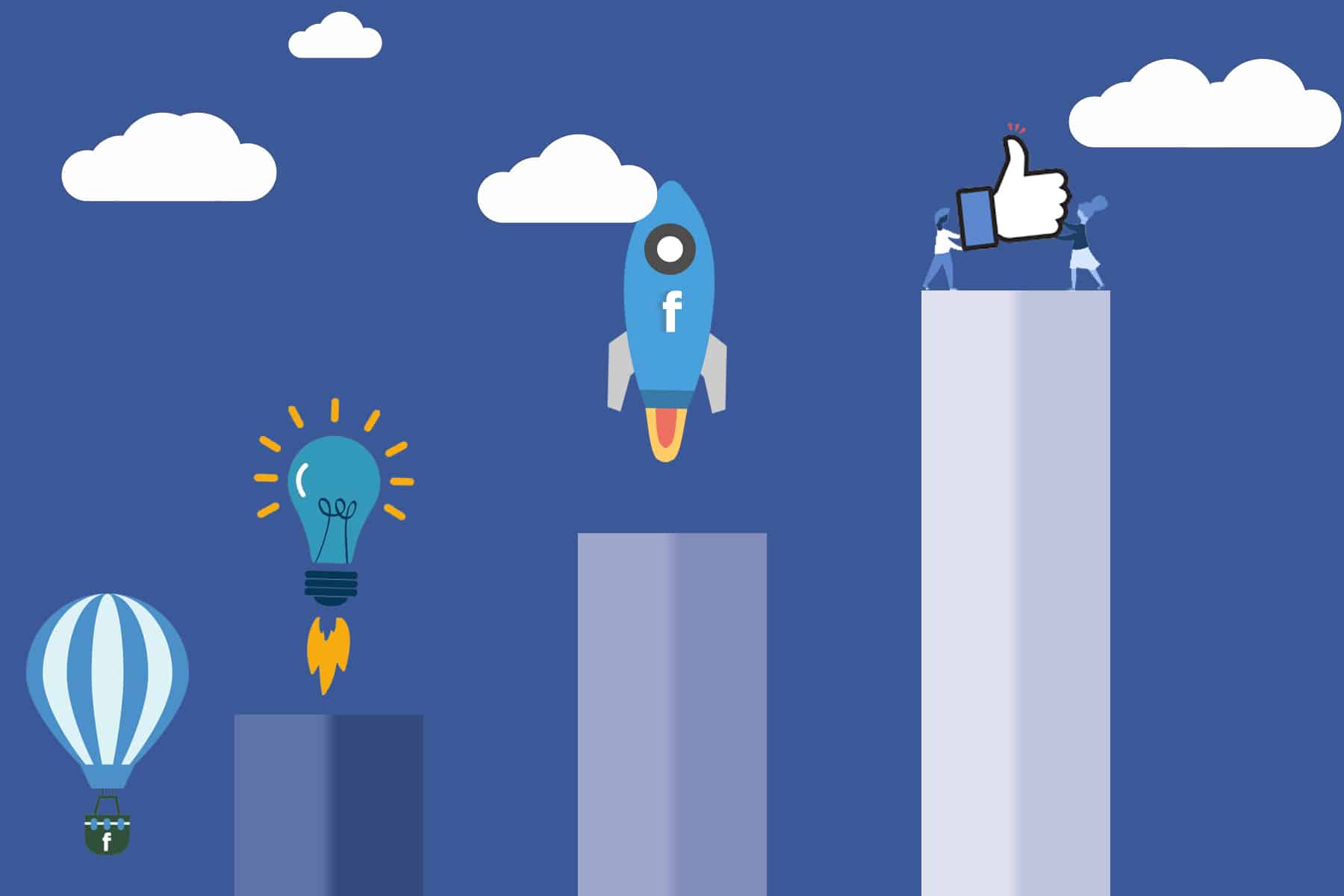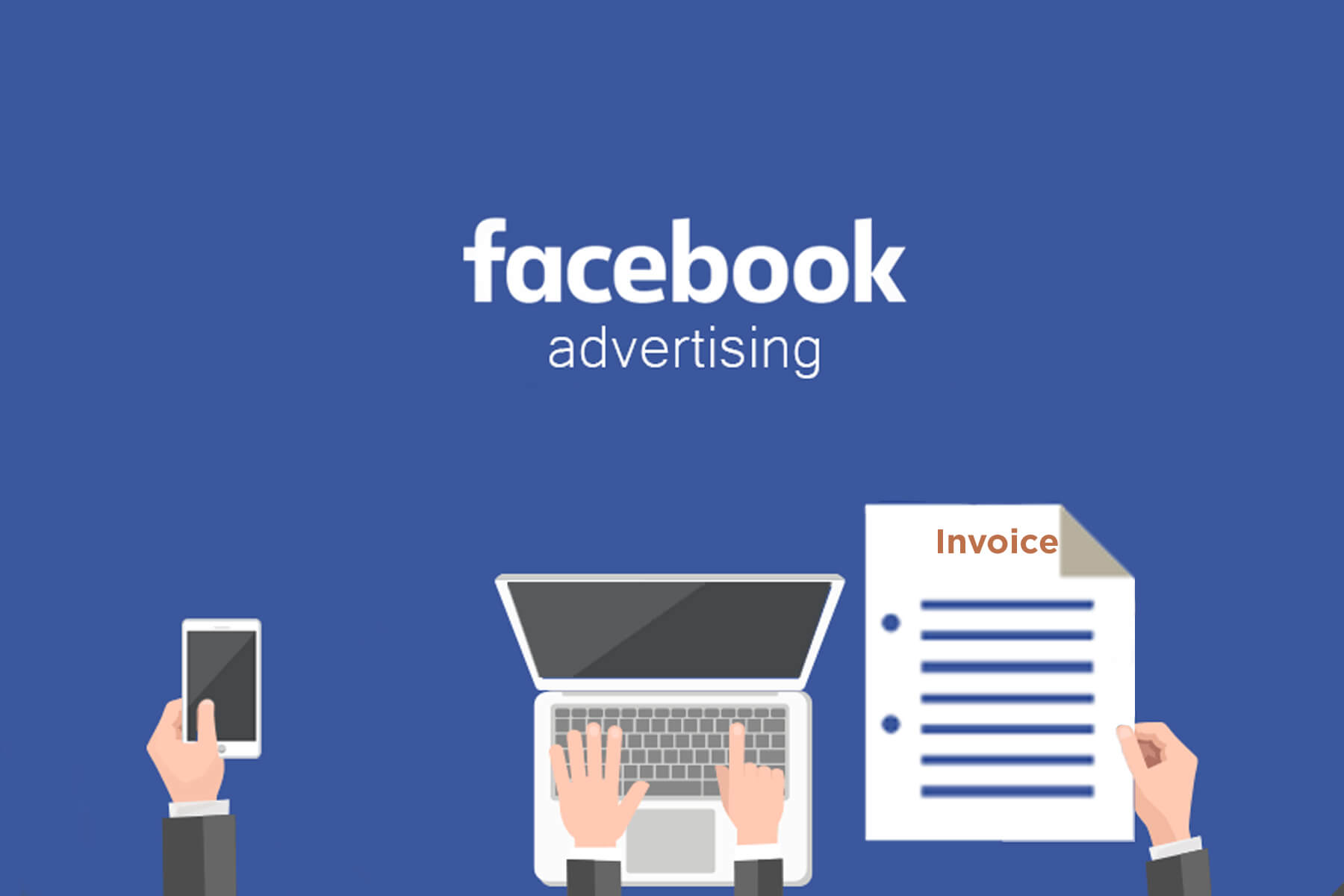
How do I Find a Facebook ad Invoice
Connecting and networking with the right audience has become easy with Facebook’s in-built advertisement option and if you’re thinking of joining this trend to promote your business, let us break down Facebook’s billing and invoice system for you.
Facebook Ad Charges- Viewing & Downloading Receipts
If you’re paying for your Facebook Ad, you will get a receipt from Facebook with detailed transaction information. This would include the amount you have spent and on which campaigns, the reason of your billing, and the results from your ad too. You can view and download either one or all of your receipts from the Billing Section which you’ll find in your Ads Manager. These receipts will be arranged according to the specific billing dates.
To Remember: You cannot address these receipts to different customers. It will be addressed to the owner or admin of the page and only the admin has the access to view or manage the billing information.
Downloading a Particular Receipt
- Visit Ads Manager in your page
- Click on Billing Section
- You’ll find a drop down menu right above your transactions
- Choose the date or date range for the receipt
- Once you find the particular transaction, hover over the ID
- This sign will appear. Click on it to download your receipt as a pdf file
Downloading Receipt for All Charges
- Visit Ads Manager and then click on Billing Section
- Click on the drop down menu like before
- Choose the date range for the receipts
- Once the receipts appear, click on Download All Invoices
You can choose whether you want to download a single summary of all the receipts or break down the receipts into different downloadable files.
Downloading Receipt Based on Reference Number
If you’re looking for a particular charge or receipt you can try searching for the transaction using the reference number instead of the dates. To do so, look at the top-right of your transactions and click on Search by Reference Number.
Changing Downloaded File Type
If you want to download your receipts as a CSV file instead of PDF, search for the CSV option in the drop down menu. You’ll find it right next to the PDF option.
Frequently Asked Question about Facebook Billing
1. How do I get my Invoice from Facebook Ad Manager?
- Visit Ads/ Business Manager and Click on the Billing Section
- You’ll find a list of invoices
- Click on the drop down menu to choose the date or date range
- Facebook will show you the relevant invoices that you want to download.
2. How are Facebook Ads Billed?
When you’re creating an AD on Facebook, you’ll decide the amount of budget you want to allocate to the particular ad and once you run the ad, Facebook will evenly distribute the budget for the time your ad is live on Facebook. You are only charged for the number of clicks or impressions your ad receives and you’re never charged more than the budget you set.
3. Where is the billing section on Facebook?
You’ll find the Billing Section in your Ads Manager, which is a tool that advertisers use to view, access, and manage their charges and payment history on Facebook. The billing section tracks all your payments and can help you with details of your transaction such as amount spent, number of campaigns run, date of billing, invoices, result of the advertisement, etc.
4. How to get payment receipt for Facebook Ad?
The Billing Section in your Ads Manager will have all the information you need. We have mentioned receipt view and download steps in the article above.
Facebook billing queries bothering you? Tell us if this piece helped you figure out your billing details. If you have more queries or want to share feedback with us, reach out to us and we’ll be more than happy to address your query.